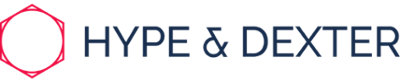We put together some key definitions to help you understand and make the most of your HubSpot portal.
Sales Terms
Marketing Terms
Service Terms
Automation Terms
General Terms
Single sign-on: Allows you to give your team members one account for all of the systems your business uses.
Roles: You can set up additional users to access your HubSpot portal and assign them different user roles depending on what level of access you want them to have.
Teams: Teams in HubSpot allow you to organise your users into groups for organisational and reporting purposes.
Goals: Managers can create user-specific quotas for their sales and services teams. Managers can then assign these goals at the user, team, or pipeline level.
Content Partitioning: If you have multiple functional teams in marketing, like content marketing, product marketing, and partner marketing, you can now use Content Partitioning in HubSpot so each team only sees, and has edit access, to the content relevant to them.
License: Your Hubspot license determines your costs, access and permissions when using the software.
HubSpot Support: Whatever question you might have about your portal, HubSpot support are ready to jump in and help. HubSpot’s customer support can be contacted through phone, email and chat.
HubSpot Academy: HubSpot Academy is the worldwide leader in free online training for inbound marketing, sales, and customer service professionals. As HubSpot's official learning resource, HubSpot Academy aims to educate users on the HubSpot software, so they can market, sell, and grow an inbound business.
Integration: A CRM integration is the seamless connectivity between your customer relationship management (CRM) software and third-party applications. Integrations result in automated actions that expand the functionality of your software, eliminating the need to toggle back and forth between systems. You can integrate software such as Slack, Salesforce, Messenger, Stripe and heaps more.
eSignature: An electronic signature is a digital mark indicating agreement to a contract or document. For example, when you sign your name on a courier's mobile device -- that's an electronic signature. eSignature software makes it easy to collect and store these kinds of signatures, usually by enabling you to put entry forms in your documents. They also add an extra level of security by ensuring signatures can be verified.
HubSpot Defined Property: Properties are used to store data on certain objects in HubSpot, such as contacts, companies, deals, and tickets.
Eg; Contacts Email or Company turnover
Custom Property: When you need additional properties to gather information for your business processes, you can create new custom properties.
Eg; Store Details
Calculated Properties: Calculation properties in HubSpot allow you to set up custom equations based on number properties. You can also automatically calculate the min, max, count, sum, or average value for properties on associated records.
Object: Consists of contacts, companies, deals and tickets, the individual record categories that exist within HubSpot.
Contact: Used to record and store and track information about an individual person.
Company: Used as a company record to store and track information about an individual business or organisation.
HubSpot Insights: HubSpot Insights is a database of company information that HubSpot gathers from internal and third-party data. If you add or import a company with a company domain name, data will be pulled from HubSpot Insights to update the company record the first time this company is uploaded.
Filter: View your contacts, companies, deals, or tickets that have specific characteristics. Custom saved filters allow you to quickly and easily see which contacts, companies, deals, or tickets meet the criteria you've set at any given time.
Activity: Use the Activity properties filter in your list criteria and custom reports to filter contacts by the interactions they've had with your company. Filter by meetings, conversations, tasks, notes, one-to-one emails, and phone calls that have been logged in HubSpot.
Emails: Write one-to-one prospect emails, and schedule them for the right send and receipt time. You can also connect team-wide email addresses to your Conversations inbox. Turn incoming emails into tickets, or send them straight into your shared inbox.
Gmail extension: a browser extension for gmail that allows you to track and log your emails sent from Gmail and use some of the HubSpot sales tools directly in your inbox. Additionally, you can search your HubSpot contact database and initiate calls with contacts right from your inbox.
Outlook Extension: Using the HubSpot Sales Office 365 add-in, or the HubSpot Sales Outlook desktop add-in, you can track and log your emails and use some of the HubSpot sales tools directly in your inbox.
Template: Save and reuse email templates and share them with your team for a faster and more consistent way to communicate with prospects.
Snippet: Create a bank of reusable “paragraph format” answers for prospects' most frequently asked questions that you can quickly add to live chats or emails to save time and help prospects faster.
1:1 Video Creation: Create and share personalised videos with prospects directly from the HubSpot CRM, and track their performance. This is handy for explaining complex ideas.
Conversations: With conversations, you can easily communicate with your contacts through email and live chat. Connect a shared inbox for your service team to streamline communication with existing customers, or add a live chat widget to your pricing page so prospects can easily get in touch with your sales team.
Chatbot: An automated chat bot that sends templated responses to your visitors. It can also be customised to provide menu like features for your site visitors to choose from.
Live Chat: Chat 1-to-1 with visitors as they browse your site, and give them the information they need about your business.
HubSpot Calling: Call prospects through VOIP from inside your HubSpot account. Calls can be recorded and auto-logged on the contact record for future reference.
Call recording: To record the call, click Record in the top-right. Call recording will be automatically enabled for one-party consent states (Some states require more than one party's consent to record a call. In these cases, you must make sure that everyone involved consents before starting to record a call). For all other areas, you'll need to get consent from the party you are calling in order to enable recording. In this case, you'll receive an alert after clicking Record. Make sure you inform the contact that you're recording the call, then click I have informed them. After you save the call, it will appear on the contact's timeline.
Call Transcription: The call needs to be recorded in order for it to be transcribed. The transcript will appear on the contact's timeline as an attachment.
Lifecycle Stage: Categorise your contacts based on the lifecycle stage they are at in your marketing and sales processes. Updating the lifecycle stage property consistently allows your team to determine where a specific contact is in your processes, and understand better how leads are handed off between marketing and sales. You can set up workflows to automatically update the lifecycle stage of contacts based on preset actions or criteria. The default lifecycle stage property contains the following stages as options:
- Subscriber: contacts who know of your business and have opted in to hear more from your team. These are likely visitors that have signed up for your blog or newsletter.
- Lead: contacts who have shown sales readiness beyond being a subscriber. An example of a lead is a contact who signs up for a content offer from your business.
- Marketing Qualified Lead: contacts who have engaged with the team's marketing efforts, but are still not ready to receive a sales call. An example of a MQL is a contact who respond to a specific form in a marketing campaign.
- Sales Qualified Lead: contacts who have indicated through their actions that they are ready for a direct sales follow up. An example of a SQL is a contact who submits a question about your product through a contact form.
- Opportunity: contacts who are real sales opportunities.
- Customer: contacts with closed deals.
- Evangelist: customers who advocate for your business and whose networks may be leveraged for further leads.
- Other: a wildcard stage that can be used when a contact does not fit any of the above stages.
Notification Centre: User notifications alert you when various actions or activities occur in your account. You can set up and control the notifications you get from HubSpot.
Activity Feed: With the HubSpot Sales Chrome extension or the HubSpot Sales for Windows app, real-time notifications are triggered when a lead revisits your site, a tracked email is opened or clicked, a shared document is viewed, or a meeting is booked. These notifications will appear in real-time, and can be reviewed and managed from your activity feed in HubSpot.
Log: Where some activities were not logged on a record (e.g., a last minute meeting with a client that was not booked in the record), you can choose to manually log the activity. You can log calls, emails or meetings on desktop and notes, activities or tasks in the mobile app.
Notes: Notes are used to capture ad hoc information on an object record. You can pin one note to the top of a contact, company, deal, or ticket record timeline. A pinned note will appear on the record timeline for all users in your account - at the top.
Dashboard: See various reports with detailed metrics on activity and performance and use the data to know how you're doing and where to improve. Your marketing, sales, and service dashboards have default reports, but you can customise these dashboards, and any custom dashboards you've created, with reports and filters.
Report: In the reports tool, you can view all of the standard reports in your account, along with any custom reports that you create. With custom reports, you can analyse records and activities in your HubSpot account in a few different ways:
- Single data set reports: you can report on one record type: contacts, companies, deals, tickets, activities, or products.
- Across data set reports: you can analyse relationships between two different record types.
- Contacts or deals funnel report: you can see how contacts or deals are moving through lifecycle or deal stages over time.
- Events funnel report: you can see which contacts engaged with events you've created using JavaScript or HTTP in HubSpot.
- Attribution reports: analyse the interactions that led to conversion on your website.
Sales Terms
Products: Create a product library of the goods and services you sell, then associate those products with individual deals. Using products, you can easily track what you're selling to your customers, then report on your products.
Deal: Used to track potential revenue. Deals should be created whenever a contact takes an action that could lead to revenue. They can be associated with Contacts & Companies.
Deal Stage: Deal stages are the steps in your pipeline that signify to your sales team that an opportunity is moving toward the point of closing. They should reflect the concrete steps in your sales process.
Pipeline: A sales pipeline encompasses every stage of your sales process. An opportunity moves from stage to stage of your pipeline based on concrete actions, which is usually represented visually in your CRM. Because sales processes differ from company to company (and even product to product), your sales pipeline should be unique and reflect the typical buyer's journey. You can set properties to be captured at each step of the pipeline and create workflows based on stage to automate some of the actions that need to be taken.
Recurring revenue: If you manage recurring services and products in HubSpot, you can analyse and track the projected value of a deal amount over time with the revenue analytics report. Recurring Revenue amount assumes the amount is monthly and that revenue begins being incurred on close date.
Predictive lead scoring: Using predictive machine learning algorithms, HubSpot analyses your customers and industry customer sets to determine the probability that your open contacts will close as customers within 90 days.
Ticket: Used to track the status of customer issues, engagements, and conversations with your company.
Task: Keep track of your to-do list with the tasks tool in HubSpot. You can complete each task from the associated record, the task dashboard, or using a task queue. Tasks can be generated via workflow, sequence or manually from the tasks feature.
Task Queue: Create different task queues to organise your to-do lists and complete tasks in a series. Each task queue has a limit of 500 tasks and each user has a limit of 10 task queues in each account.
Documents: With the documents tool, you can build a library of content for your entire team to use and share with your contacts.
Quotes: Use the quotes tool to create a web page that includes pricing information for products to be sent to a potential customer at the relevant stage in your sales process.
Meeting: Share a link with customers that lets them see when you're free and book meetings with you, cutting out those tedious 'what time works best for you' emails.
Playbook: With the playbooks tool, you can provide guidance with interactive content cards displayed in contact, company, deal, and ticket records for your team members to reference and create standardised notes when speaking to prospects and customers. Playbooks consist of a script, to-do list and a form that captures information in a repetitive and scalable way. It can consist of free text questions as well as properties to automatically associate values to the corresponding object.
Eg; Create a call playbook which includes a script and predefined questions which automatically update the contact properties when playbook is completed.
Board View: For deals, tickets, and tasks, click Board to view your records by pipeline stage.
Table View: For deals, tickets, and tasks, click Table to view your records in a table format.
Marketing Terms
Campaign: Used to tag related marketing assets and content in HubSpot so you can easily measure the effectiveness of your collective marketing efforts.
Marketing emails: Send marketing emails to notify your subscribers about news, promotions, and offers that might interest them. Then, analyse your email campaign results to learn more about which content resonates with your contacts.
Landing Page: A landing page is a page on your website where you can offer a resource from your business in exchange for a visitor's contact information. Marketers can capture this contact information using a lead-capture form, where visitors can enter details like their name, email address, and job title.
Blog: A blog is typically a section of your business's website but, unlike the rest of your website, you need to update the blog section frequently by adding new posts. Additionally, your blog is a tool that allows you to engage more with an audience, either by analysing how many readers share your blog posts on social, or by allowing readers to comment on your individual posts.
Author: You can create and manage your blog authors in HubSpot.
Tag: HubSpot's blog tool makes it easy to manage your posts by subject with tags. Tags are added in the Settings tab of any blog post you create in HubSpot. This adds the blog tag to your blog post URL. You can also customise your templates to link to a feed of all posts by tag, or add a post-filter module so visitors can filter posts by tag.
RSS Feed: RSS stands for Really Simple Syndication. RSS feeds standardise web content listings into a universal XML format. In this standardised format, diverse web content can render in RSS readers, news applications, or other websites. In HubSpot, you can find the RSS feed URL for a blog, a specific blog tag, or a specific blog author. You can also add an RSS Listing module to your page with a feed for any blog, author, or topic.
List: In addition to contact property values, lists allow you to segment your contacts by using other filters, such as page views, form submissions, and email interactions. You can use lists to send marketing emails to a specific set of contacts or to enrol contacts in workflows.
Forms: Use forms to gather important information about your visitors and contacts. You can use forms internally to update object properties or externally. Forms can be included as enrolment triggers in workflows as well as filtered by in object views.
CTAS: A call-to-action (CTA) is a button you can use across your HubSpot content to drive prospective customers to take an action, eg; convert on a form from your website and be added to your contacts database. CTAs should be visually attractive, action-oriented, and easy to locate on your pages and emails.
Smart Content: You can use smart content to target your website pages, landing pages, emails, CTAs, and forms based on specific criteria you have stored about your contacts. Smart content alters the content displayed in a module depending on specific viewer characteristics.
Service Terms
Feedback Survey: Make it easy for customers to share their feedback by creating surveys that you can share with them through chat, email, or any other communication channel. Draw insights from your survey results to improve your products and create a better customer experience. You’ll never have to guess whether customers are happy, struggling, or why they might leave.
NPS: Stands for Net Promoter Score. It's a customer satisfaction benchmark that measures how likely your customers are to recommend your business to a friend.
CSAT: A Customer Satisfaction (CSAT) score tells you how satisfied a customer is with a product, service, or experience. It measures how a customer feels about a brand interaction.
Knowledge Base: A knowledge base is a library of information about your product or service. It helps customers find answers to solve problems on their own and if you do it right, a good knowledge base can scale out your customer support program while improving the overall customer experience.
Automation Terms
Sequences: With the sequences tool, you can send a series of targeted, timed email templates to nurture contacts or follow-up with them over time. When contacts reply to the email or book a meeting, they will automatically unenroll from the sequence. Sequences use a mix of personalised, well-timed emails and follow-up task reminders to automate your communication with your leads. Create a sequence using a mix of email templates and task reminders.
Workflow: The workflows tool automates your sales and marketing efforts as well as your internal processes. Workflows are used for a number of processes where a specific criteria is met and a specified list of actions are set into motion by HubSpot.
Contact Based Workflow: A contact workflow is a series of automated actions that you can trigger to occur based on a person’s behaviours or contact information. Contact based workflows include many enrolment triggers including contact properties, imports, and page views. Contact properties include things such as lifecycle stage, job title, and contact owner. For example, you could enrol only contacts with the job title of CEO to receive certain communications.
Company Based Workflow: A company workflow is a series of automated actions that you can trigger to occur based on a companies behaviours or relevant information. Include filter types like industry and activity. Company properties include data like the city the company is located in, the industry, and the number of employees. For example, you can use this filter if you want to send a targeted email to businesses located in Miami, Florida or if you want to contact companies in the healthcare industry. You can also enrol companies in a workflow based on a specific activity associated with the company record. These activities include everything from meetings to tasks and calls that are logged to the record.
Deal Based Workflow: A deal workflow is a series of automated actions that you can trigger to occur based on a deal's properties or relevant information. Include filter types like deals and products. If you want to enrol deals based on deal amount, stage, or pipeline, you can use deal properties. Use the products as an enrolment trigger when you want to trigger actions based on associated product information, like quantity, price, and discount amount.
Ticket Based Workflow: A ticket workflow is a series of automated actions that you can trigger to occur based on a tickets behaviours or relevant information. Ticket properties include ticket category, priority, and create date.