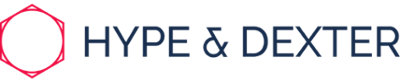Processes and best practice guidelines for installing code and tracking from HubSpot into websites.
Tracking code installation
In the Tracking code tab under Settings > Tracking code installation > Tracking code > Tracking code installation Copy and paste the Embed code into every page of clients site, just before the </body> tag.
If there is no </body> section on clients site (eg. Squarespace only has a </header> and </footer> section) paste into </header> section.
Excluding traffic
In the Advanced tracking tab under Settings > Tracking code installation > Advanced Tracking > Exclude Traffic Copy and paste Your IP Address into IP Addresses to Exclude: box.
Install code into Squarespace
1. Log in to clients Squarespace account
2. On the left-hand side go to Settings > Website > Advanced > Code injection and Paste code copied from Hubspot (refer to Tracking code installation on how to do this) into the header section on a new line
3. Make sure to click Save.
4. Always check if this has worked and is correct
How to check if code is installed correctly
1. Open incognito window
2. Go to the clients' site
3. Right-click > View page source > Ctrl F (on windows) Command F (on mac) > Search for HubSpot and if code gets found it is in the site.